Some Windows 7 supported software’s can’t install for windows 8.Because .Net Framework 3.5 not install automatically when windows 8 installing. But the .Net Framework 3.5 package is already included in the Windows 8 ISO, You can install it using Windows 8 Installation disk. Follow this steps.
1st step - Insert the Windows 8 installation disc into your DVD Drive and Click Windows key +
Q then type cmd on the Search.
(Click On Image For Large View)
2nd step - When the Command Prompt App appears Right Click it and then Click Run as administrator
(Click On Image For Large View)
-->
3rd step – Now Administrator: Command Prompt Start, then type dism /online /enable-feature /featurename:NetFx3 /all /source: DVD Drive path\sources\sxs
(Click On Image For Large View)
4th step – Then Press Enter Key
(Click On Image For Large View)
Now Install .Net Framework 3.5(include 2.0 and 3.0), after the operation completed successfully you can see nether Window.
(Click On Image For Large View)
That’s all…………………..!
======================== Enjoy with Windows 8 =========================
Rate this posting: {[[' ']]}
']]}
 ']]}
']]}




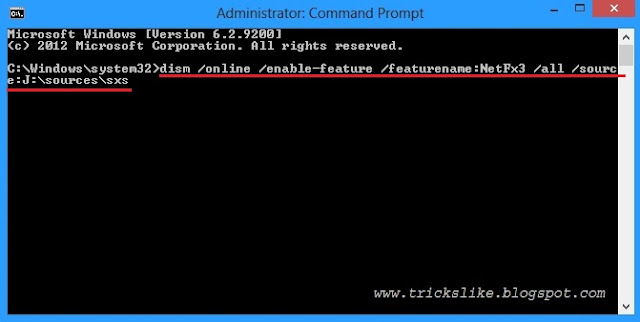


0 comments:
Post a Comment